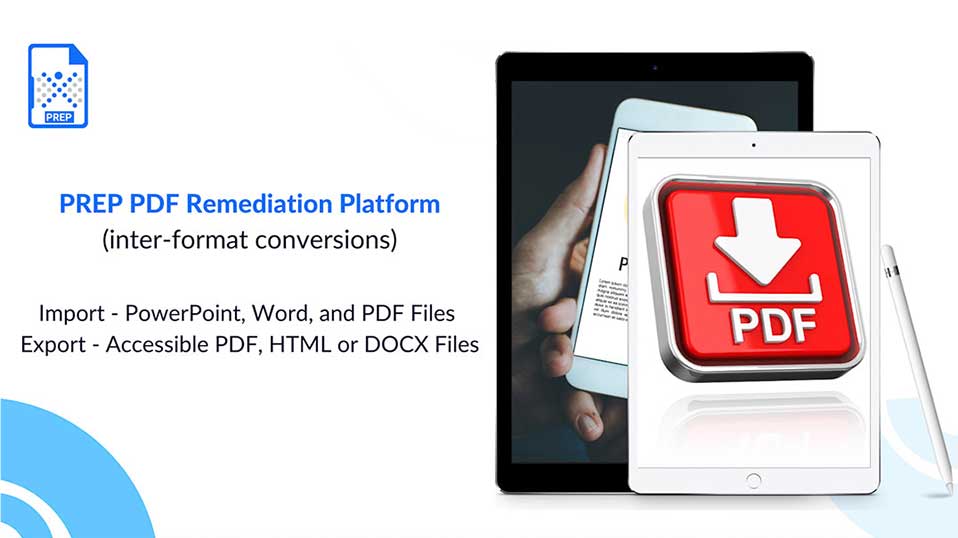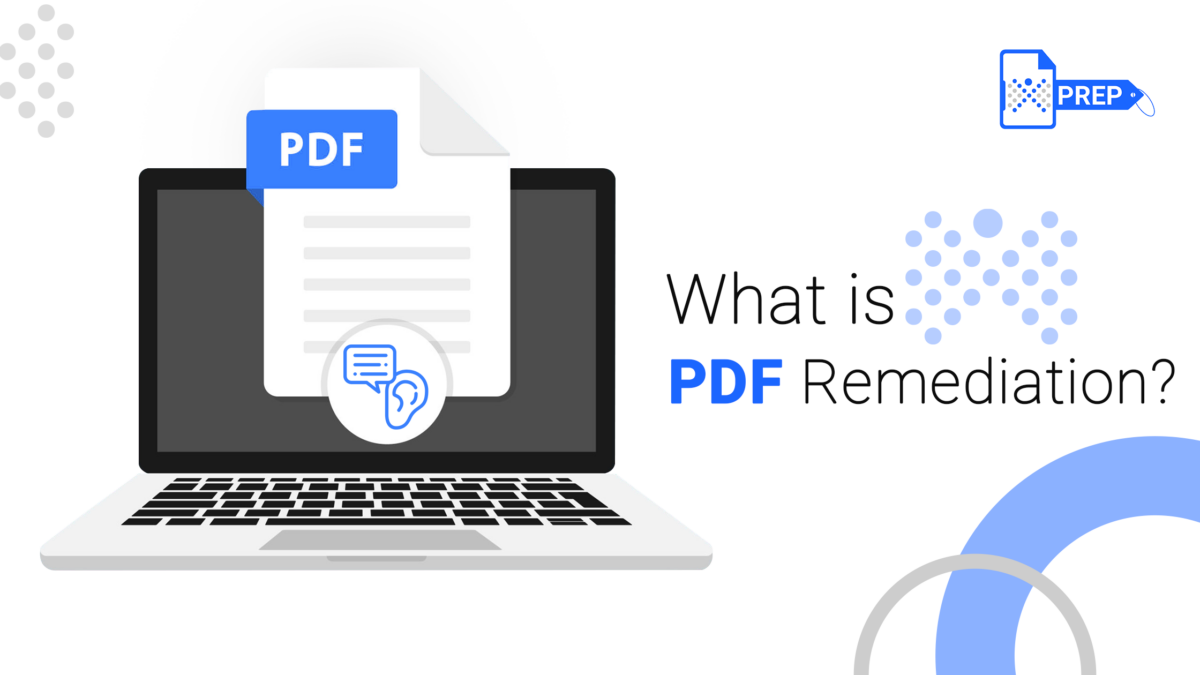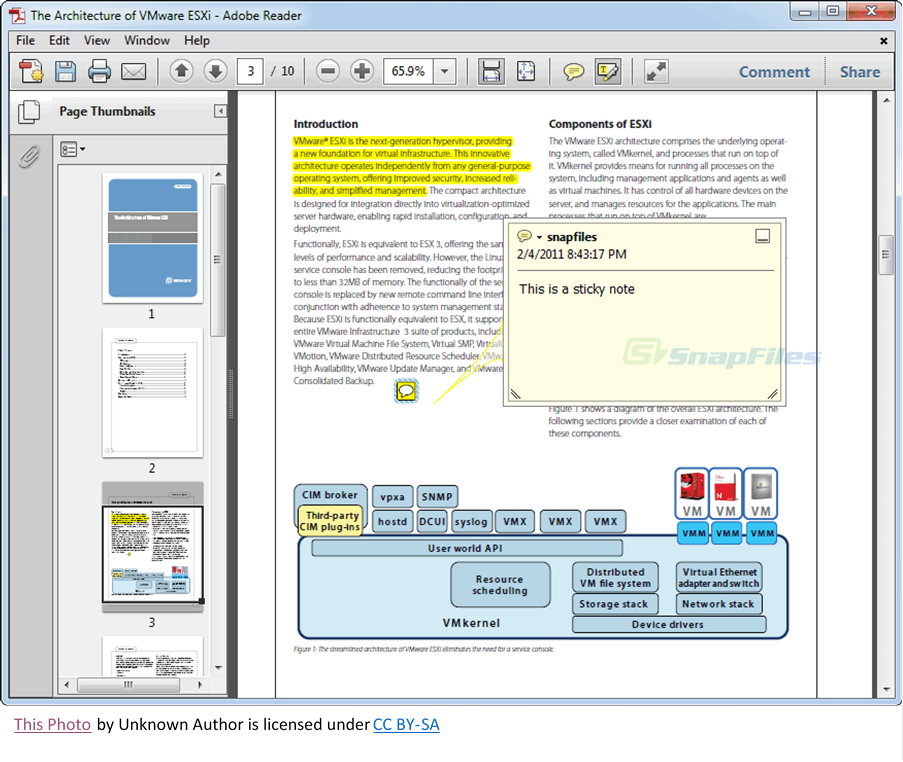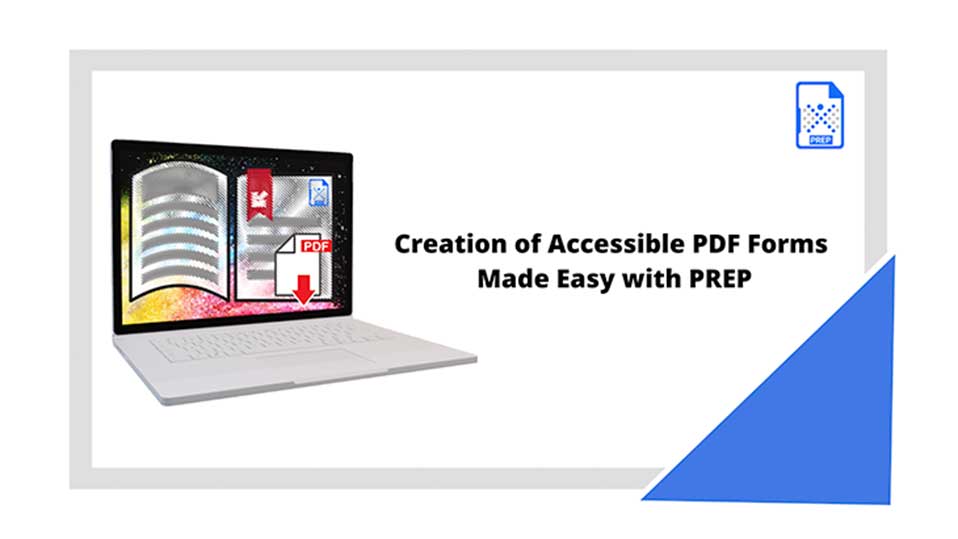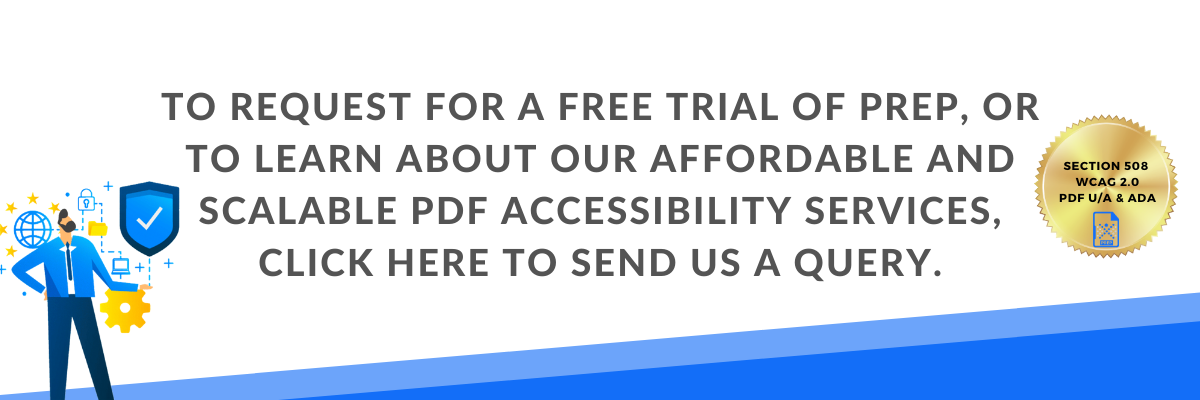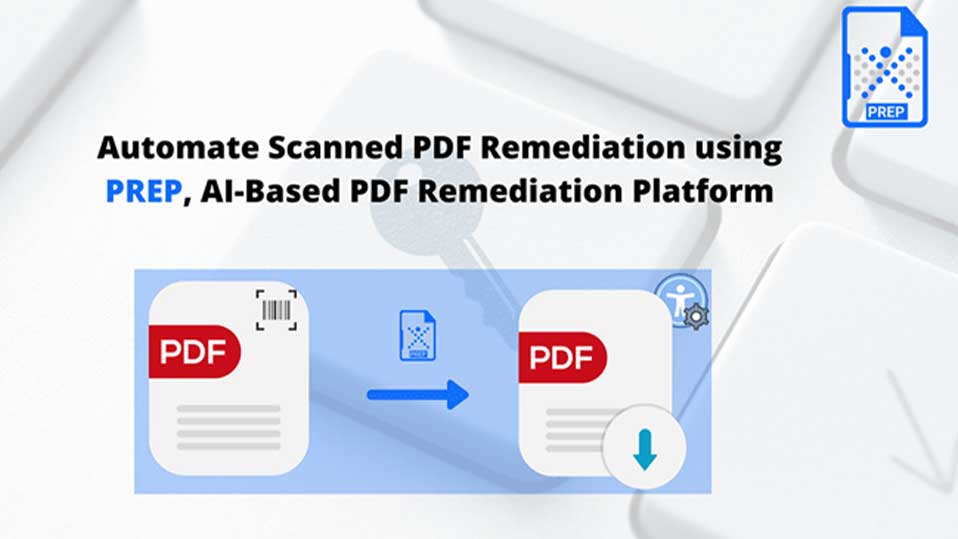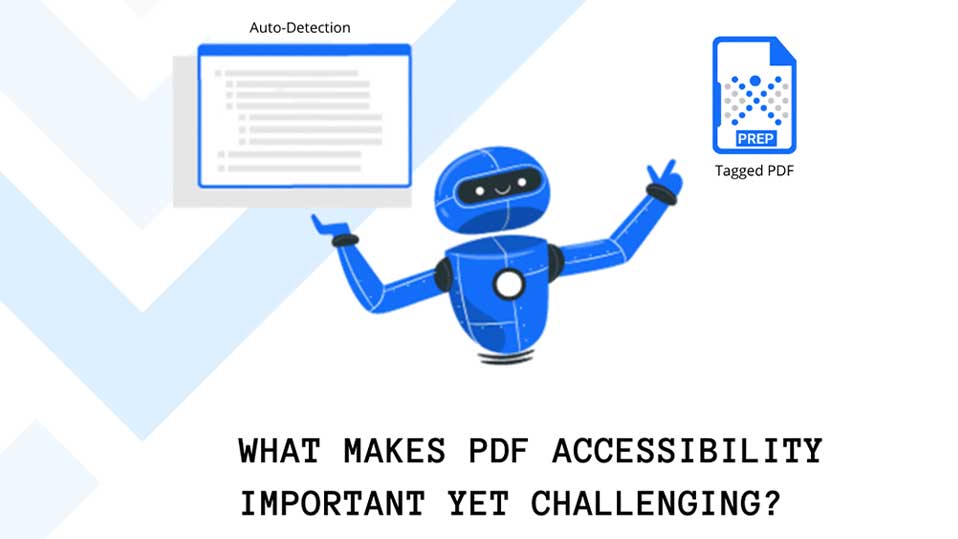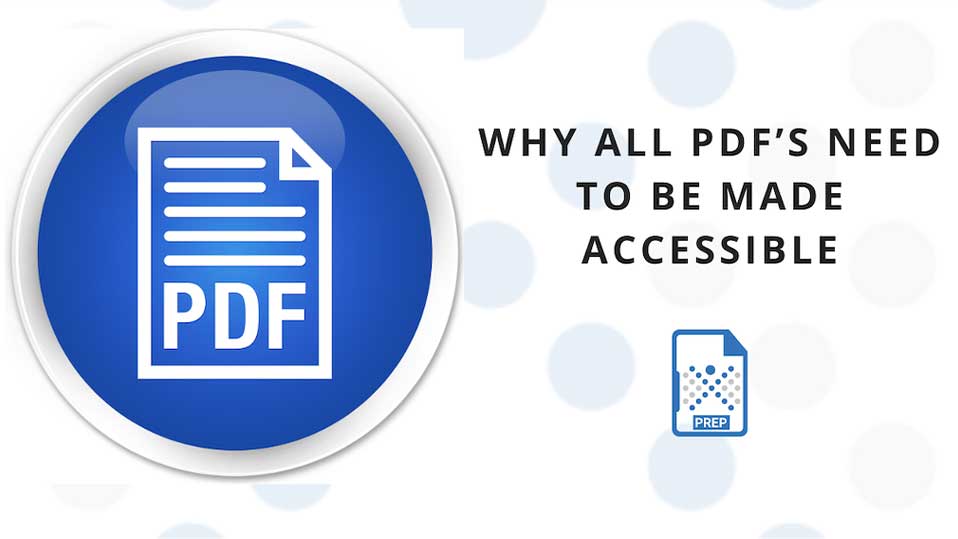In this new release of March 2021, we have greatly enhanced PREP’s capabilities in simplifying complex document remediation. This includes time-consuming aspects of document remediation such as making scanned PDFs accessible, tagging complex tables, table of contents (ToCs), lists, or nested lists, and adding alternative text for images. PREP can now handle these in just a few clicks – easily, and efficiently.
Another innovative feature that has been built into PREP (PDF Remediation Platform) is inter-format conversion support. In addition to offering flexibility to the user, this feature enables faster and easier document remediation and validation.
PREP generates Web Accessibility, PDF/UA compliant documents in multiple formats through a single Cloud-based interface.
PREP now supports inter-format conversion:
| Import | Export |
|---|---|
| PowerPoint (Pptx) | Hypertext Markup Language (HTML) |
| Word Document (Docx) | Word Document (Docx) |
| PDF (Portable Format Document) | PDF (Portable Format Document) |
What PREP offers is the ability to make in-house remediation easy, and scalable through an intuitive interface that automates remediation. Our goal was to make the work of accessibility experts faster and achieve document remediation at a fraction of the cost and time. PREP does this by allowing accessibility professionals or any user to move past the cumbersome steps involved in creating accessible digital documents.
PREP: Behind the Scenes
PREP allows users to easily import Powerpoint (PPTX), Word Document (Docx), or PDF documents. The tool’s sophisticated artificial intelligence (AI)-enabled technology performs a preliminary tag detection and labels the content with auto-generated hierarchy-based tag structure. Thus, establishing a logical sequence, making it easy for screen reader users, or those using assistive technology devices to more easily navigate through the documents.
PREP allows users to assign tags, annotate, provide alternative text (alt text) for images, and make any corrections as required. As a part of the workflow, users can check for compliance against Section 508, WCAG 2.0, PDF U/A, & ADA with PREP’s built-in accessibility checker.
Finally, users can export the file as an HTML (Hypertext Markup Language), Word Document (Doc) or PDF (Portable Format Document).
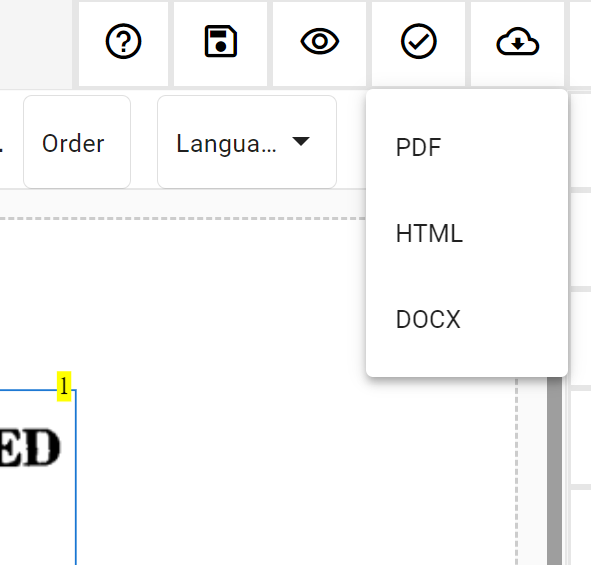
What we’re consistently demonstrating with enhancing PREP’s inbuilt, intelligent features is that document accessibility doesn’t have to come at a huge cost. Continual Engine offers customized, and affordable options for all types of organizations, and accessibility professionals. Contact us to learn more about how PREP can make a difference to your document remediation processes.