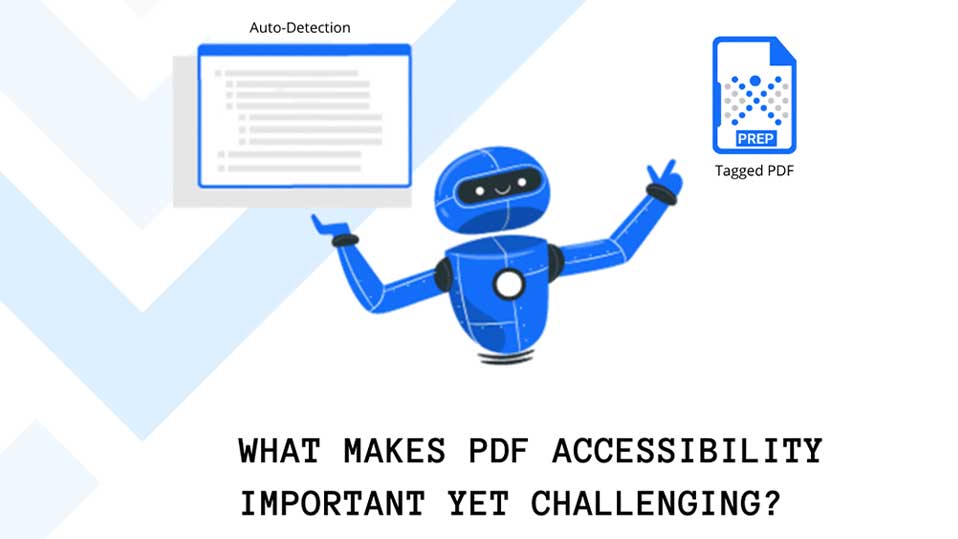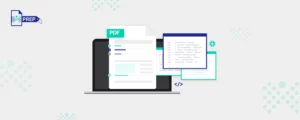What is an Accessible PDF?
What are the Characteristics of an Accessible PDF?
While it’s important to make your PDFs accessible, you need to understand the main characteristics that can make any document accessible to everyone.
Let’s look at the ten essential characteristics of an accessible PDF:
- Searchable Text
Keeping the content in your documents as a scanned image of texts or having image-only texts in your documents reduces its accessibility, leaving an inaccessible PDF that’s difficult to read or extract words for assistive technologies. To keep PDF accessibility in your mind, make sure to convert your scanned images of text into searchable text. You can do this by using the optical character recognition (OCR) feature. - Simple Fonts That Can be Extracted to Text
If software cannot read the Unicode characters of any font because of the lack of information, it won’t be able to recognize the text and ultimately fail to read it to the user. Hence, to keep PDF accessibility in mind, you must have simple fonts with readable Unicode characters. Moreover, people using a screen reader or the read-aloud feature available in the PDF can successfully access content since Acrobat can extract characters from Unicode text. - Alt Text Descriptions for Images
Alt text descriptions are text alternatives that describe the content of images, charts, or other visuals in a PDF document. These descriptions allow screen readers to read aloud the contents of a visual element, making them easier to understand and easier for people with impaired vision to access. Additionally, alt texts for images provide keyword-rich context around the visuals so that search engines can index and rank them accordingly. This makes it easier for users who are searching online to find relevant information quickly and accurately. - Proper Document Structure Tags and Reading Order
Document structure tags mark up a PDF document, providing context to each part of the document and enabling screen readers to interpret the content accurately. This allows those who rely on assistive technology to access PDFs better, as they can easily navigate through the document in a logical order.Similarly, the reading order is another key element of making a PDF accessible. It enables assistive technologies such as screen readers to present the document’s content logically and coherently. When a PDF document has a proper reading order, the content is structured in a way that follows a logical flow, allowing users to navigate the document predictably.
- Interactive Form Fields
Interactive form fields allow users who rely on assistive technology, such as screen readers or voice recognition software, to navigate through a document more easily by providing an interactive interface for completing forms. This type of feature makes form fields more interactive, allowing people with disabilities to feed information to the form fields more accurately. - Specified Document Language
Document language can help improve text-to-speech functions by allowing them to pronounce words correctly based on their language. Further, it also helps users who use screen readers switch to their preferred language for accessibility. - Navigational Aids
Navigational aids provide an invaluable service by enabling people to find their way quickly and easily through the content of a PDF document. They come in many forms, such as bookmarks, links, headings, and lists.Bookmarks provide quick navigation between sections within a document, while links take users directly from one page to another or even different documents. Headings help readers understand the structure of a document and make it easier to scan for relevant information, while lists allow users to skim through the contents of long documents quickly. Using these navigational tools together ensures that your PDFs are both readable and accessible to all audiences.
- Security That Does Not Interrupt PDF Accessibility
You can disable the option to edit text, add comments, print, extract, or copy anything in the PDF document. But this makes a PDF inaccessible to a screen reader. Ensure that the security settings in your Acrobat are not set to interrupt the screen reader’s ability to change text into speech. - Accurate Color Contrast
Having a proper color contrast is essential when making a PDF accessible. Poorly contrasted colors can make it difficult for those with visual impairments to read the information contained in a PDF. To increase accessibility, the visibility of text within a PDF must be improved by considering both the background and foreground colors.A balance between light and dark colors is important when selecting contrasting colors for a PDF document. It is recommended that light text should be placed against dark backgrounds, and vice-versa.
- Audio and Video Controls
Lastly, PDF accessibility can only be achieved when you have given your users the ability to control the features through audio and video. Not everyone viewing your content uses a mouse or keyboard to navigate their controls. Hence, it’s essential to have video and audio controls.
How to Convert a Standard PDF Into an Accessible PDF?
There are many PDF document remediators in the market that offer licensed software for PDF remediation that traditionally come with a high-learning curve requiring extensive knowledge of the various standards making the tagging process arduous, time-consuming and comes with a hefty price tag.
What Makes PDF Accessibility Important?
How Does PREP Help?
PREP’s remediation process is 70% automated, reducing turnaround time significantly regardless of the document complexity. It also comes with a robust built-in PDF accessibility checker tool that validates your documents’ compliance against Section 508, WCAG 2.0, PDF/UA, and HHS guidelines.