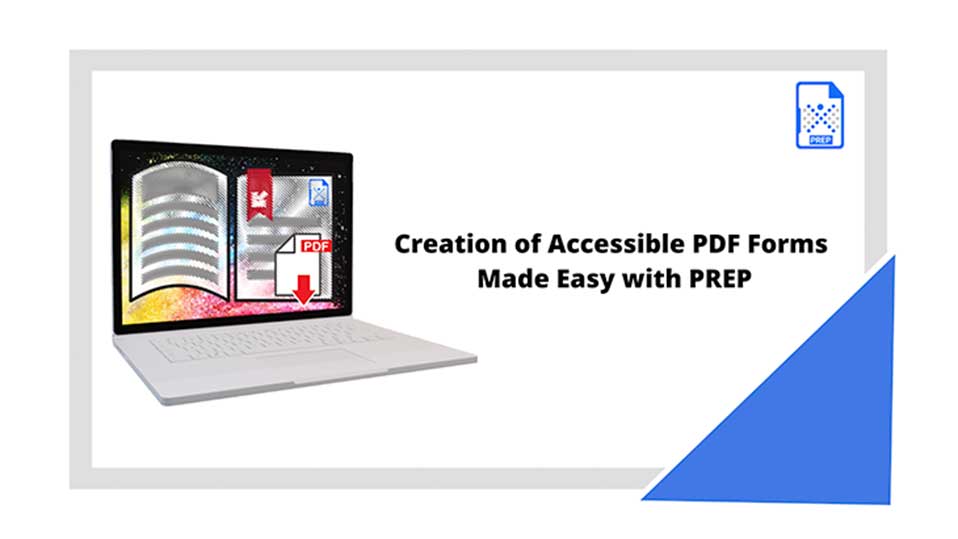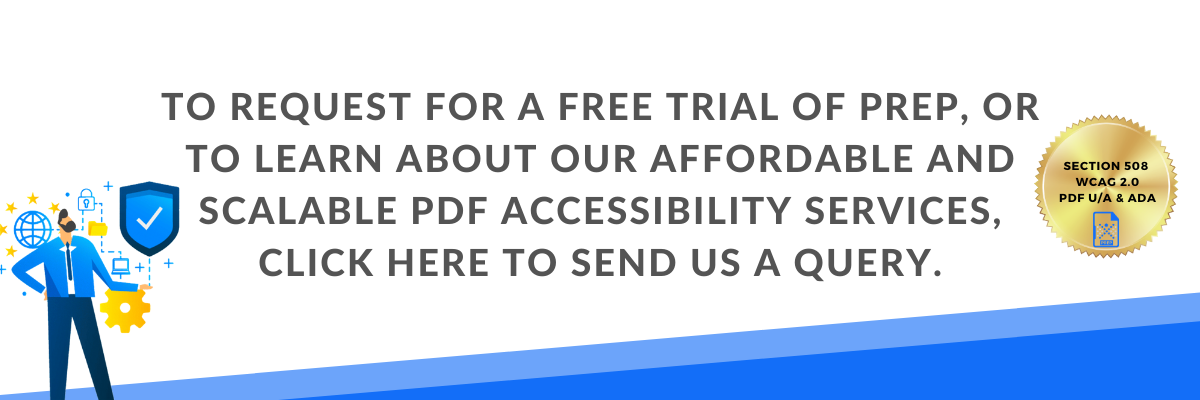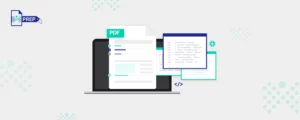PREP automates the creation of Accessible PDF Forms
The advanced artificial intelligence (AI)-driven PDF Remediation Platform, PREP has introduced its latest capabilities for easy remediation of fillable Form fields.
People with disabilities access forms with the help of text-to-voice softwares, screen readers, and other assistive technologies. This makes accessibility of forms and fillable fields critical, whether it is to create interactive and accessible fields to help users navigate without barriers, or remediating existing forms so they are fully accessible and available to everyone.
PREP has taken an intuitive and human-centered approach to the remediation of forms, which means through using PREP individuals, institutions, and businesses can now create accessible PDF forms as part of their regular workflow in a matter of minutes.
Scanned PDFs are created when a printed document is scanned and digitized into an electronic format, producing a graphical representation of the document. These PDF files present a significant accessibility barrier for users of assistive technologies, as the page content appears as an inaccessible graphic and does not represent the text or numerical characters as intended. Assistive technologies such as screen readers cannot parse or read the document thereby limiting access to people with disabilities.
How does PREP help you with Accessible PDF Forms?
PREP auto-detects and marks-up form elements that can be manually modified to interactive form fields.
A user can effortlessly customize forms by adding tooltips, modifying field descriptions, and fixing or assigning a logical reading order on fillable forms ensuring proper structure that allows for clarity for users of assistive technologies.
Steps in Making Forms Accessible using PREP
- PREP automatically detects the form elements – form fields and labels.
- To tag the particular form field, the user simply needs to associate the form field to the respective label.
- Easily fix descriptions on text fields by choosing from the options bar.
- Add/Edit tooltip to provide any extra information about a form field.
- A simple select, drag, and drop in the tag tree structure to associate form field with its respective label. (shown in the video above).
What Form Elements does PREP support?
PREP supports the following form elements:
1. Text fields
2. Checkboxes
3. Radio buttons
4. List boxes
5. Dropdowns
6. Date/time fields
7. Submit buttons
8. Signature boxes
How Does PREP Ensure PDF Forms are Accessible?
PREP’s in-built versatile accessibility checker systematically detects and prompts users about inaccessible form fields, which can then be easily corrected.