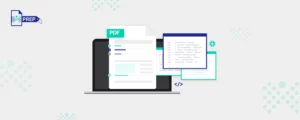Accessibility is a fundamental aspect of creating inclusive digital content. When it comes to scanned PDF documents, addressing accessibility challenges becomes imperative. This article will explore how to make a scanned PDF accessible with strategies and techniques to enable individuals with visual impairments or other disabilities to access and engage with the content effectively. By implementing these approaches, we can make scanned PDFs more inclusive and enhance the overall user experience for all individuals.
What Is A Scanned PDF?
Scanned PDFs are created when a printed document is scanned and digitized into an electronic format, producing a graphical representation of the document. These PDF files present a significant accessibility barrier for users of assistive technologies to read scanned documents, as the page content appears as an inaccessible graphic and does not represent the text or numerical characters as intended. Assistive technologies such as screen readers cannot parse or read the document, thereby limiting access to people with disabilities.
Challenges While Making A Scanned PDF Accessible
Addressing the challenges of making a scanned PDF accessible is crucial to ensure inclusivity and equal access to information for individuals with disabilities. Scanned PDFs present significant barriers to accessibility, as they often contain complex layouts, handwritten or poor-quality text, non-standard fonts or encoding, image-based content, complex languages or scripts, inaccessible scanned forms, and the need to comply with accessibility standards.
By overcoming these challenges through proper remediation techniques and adherence to accessibility guidelines, we can make scanned PDFs usable for everyone, including those who rely on assistive technologies like screen readers. This promotes accessibility, inclusivity, and equal opportunities for individuals with disabilities to effectively access and engage with digital content.
Here are more challenges to keep in mind while ensuring PDF accessibility:
-
Complex Layouts
Scanned PDFs often feature intricate layouts, including multi-column formats, tables, and overlapping text elements. Replicating these complex layouts while ensuring accessibility can be a challenging task. It requires meticulous restructuring and content organization to maintain both visual appeal and logical flow. -
Handwritten Or Poor Quality Text
Scanned PDFs may contain handwritten or low-quality text, posing difficulties in accurate OCR recognition. Illegible or smudged text can hinder the conversion process, potentially resulting in errors in the extracted text. These errors can significantly impact the overall accessibility of the document. -
Non-Standard Fonts Or Encoding
Scanned PDFs sometimes employ non-standard fonts or character encodings, making ensuring accurate text recognition and representation challenging. Resolving font-related issues requires additional effort to ensure the document is accessible to screen readers and other assistive technologies. -
Image-Based Content
Scanned PDFs often incorporate images that convey crucial information, such as diagrams, graphs, or charts. Converting these visual elements into accessible formats, such as providing alternative text or textual descriptions, can be particularly challenging. Complex images or large amounts of data within the images further add to the complexity. -
Complex Languages Or Scripts
Scanned PDFs in languages with complex scripts, such as Arabic, Chinese, or Hebrew, present unique accessibility challenges. Ensuring accurate recognition, proper reading order, and appropriate text direction for non-Latin scripts necessitates specialized expertise and tools. -
Inaccessible Scanned Forms
Scanned PDF forms, such as application forms or surveys, often lack interactive form fields or represent them as images. Converting these forms into accessible formats is a time-consuming and technically demanding process. Proper form field tagging and implementing accessibility features such as focus indicators and error notifications are essential for accessibility. -
Compliance With Accessibility Standards
Ensuring that remediated scanned PDFs meet accessibility standards and guidelines, such as the Web Content Accessibility Guidelines (WCAG) or specific government regulations like Section 508 in the USA, can be challenging. Meeting the requirements for document structure, alternative text, color contrast, and navigation while considering specific accessibility guidelines demands expert knowledge and a comprehensive approach.
OCR Technology: Enhancing Accessibility Of Scanned PDFs
Lack of text recognition poses a significant challenge in improving the accessibility of scanned PDFs. Scanned PDFs are images of printed documents, meaning the text within them is not recognized or interpreted as actual text by assistive technologies like screen readers. This makes the content inaccessible to individuals with visual impairments or other disabilities. However, optical character recognition (OCR) technology solves this challenge. OCR technology converts scanned images into machine-readable text, allowing screen readers and other assistive technologies to access and interpret the content accurately. By leveraging OCR technology, scanned PDFs can be transformed into accessible documents, making them inclusive and usable for individuals with disabilities.
What Is OCR Technology?
OCR is a software that recognizes and converts text in images into searchable and editable text. It is commonly used to extract text from scanned paper documents, image-based PDFs, and image file formats such as PNG or JPG. By applying OCR, the software adds a layer of real text on top of the image, making it possible to search, select, edit, copy, and paste the text directly from the OCR’d PDF document. This technology helps us understand how to make old documents readable, with benefits such as turning scanned documents into editable and searchable PDFs and converting image-based text into text-based PDFs. It can also make existing PDFs editable and searchable, allowing for easy copy-paste actions, and facilitating quick searches for specific words or phrases within the document. OCR is invaluable for converting image-based text into usable and editable formats.
How Does OCR Help In Making Scanned PDFs Accessible?
OCR technology plays a crucial role in enhancing the accessibility of scanned PDFs. It significantly contributes to the accessibility and usability of scanned PDF documents. Here are a few advantages of employing OCR:
-
Text Recognition
OCR converts scanned images with text into editable and searchable text, making it accessible to assistive technologies. -
Screen Reader Compatibility
OCR makes scanned PDFs compatible with screen readers, enabling visually impaired users to access the content through the audio output. -
Text-To-Speech Conversion
OCR converts scanned text into a machine-readable format, enabling text-to-speech conversion for visually impaired individuals. -
Navigation And Searching
OCR creates searchable text layers in scanned PDFs, allowing users to navigate and search for specific information easily. -
Text Reflow
OCR turns scanned documents into text as it extracts text from scanned images, allowing for reformatting and adjustment of content to improve readability and accessibility. -
Alternative Text For Images
OCR extracts text descriptions for images, enabling the creation of alternative text for visually impaired users. -
Metadata Extraction
OCR extracts metadata from scanned PDFs, providing crucial information for accessibility and organization. -
Language Recognition
OCR identifies the language in the scanned text, ensuring accurate language-specific accessibility features. -
Document Structure
OCR recognizes and preserves the document structure, aiding in navigation and understanding. -
Remediation Efficiency
OCR automates the extraction and conversion of text, significantly speeding up the remediation process for scanned PDFs.
Strategies To Improve Accessibility Of Scanned PDF Documents
By implementing the strategies listed below, the accessibility of scanned PDFs can be significantly improved, benefiting individuals with disabilities.
- Establishing Logical Reading Order: Use proper document structuring techniques to create a clear hierarchy and facilitate navigation for screen reader users.
- Adding Descriptive Alternative Text: Include alt-text for images to provide equivalent information to screen reader users.
- Enhancing Color Contrast: Optimize color contrast between text and background to ensure easy readability for individuals with visual impairments.
- Implementing Accessible Tables: Properly tag and format tables to ensure their interpretation and navigation by assistive technologies.
- Providing Meaningful Hyperlinks: Use descriptive link text that indicates the purpose or destination of the link.
- Including Bookmarks And Navigation Aids: Add bookmarks or a table of contents for easy navigation through the document.
- Ensuring Compatibility With Assistive Technology: Test the accessibility of the PDF using different screen readers and assistive technologies.
- Following Accessibility Standards And Guidelines: Adhere to recognized accessibility standards such as WCAG 2.1 or Section 508 to ensure compliance throughout the remediation process.
How Does PREP Handle Scanned PDFs?
Scanned PDFs are inherently inaccessible, but using OCR technology can solve this problem by converting the content into an accessible format. This allows tools like PREP (PDF & Document Remediation Platform) to tag and organize the PDF document according to industry accessibility guidelines.
Previously, users had to rely on separate OCR software or Adobe’s built-in OCR, which made remediating scanned PDFs a tedious process. However, PREP simplifies this by using advanced algorithms to quickly perform OCR on the scanned PDF, analyze the document, and automatically assign a logical reading order. Users can then review and edit the document as needed.
PREP is designed specifically for complex PDF remediation tasks and offers an intelligent user interface (UI) that automates tagging of elements such as tables, lists, and nested structures. This means users can efficiently remediate a large volume of documents in a short amount of time.
With PREP, accessibility professionals, individuals, organizations, and educational institutions can significantly reduce the time and costs associated with remediating scanned PDFs. The process is made intuitive, cost-effective, and scalable through PREP’s three-step workflow. Additionally, PREP includes a built-in PDF accessibility checker that identifies and highlights areas in need of repair before exporting the file.
To request a free PREP trial or learn about our affordable and scalable PDF accessibility services, write to us at contact@continualengine.com or visit https://prep.continualengine.com/.
Interested in learning more about accessibility solutions?
Stay in the know and be updated about the latest advancements and trends with Continual Engine!