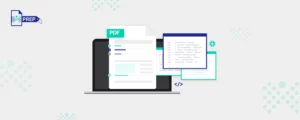Making documents accessible is not an option anymore. It is a necessity. Today, in this digital world, it is especially important for your content to reach every type of audience, regardless of their abilities or if they are using assistive devices. Becoming more inclusive is the norm, and abiding by the Web Content Accessibility Guidelines (WCAG) is necessary to ensure that your document is accessible to everyone.
What is an Accessible Document?
An accessible document is a document that follows rules that increases its readability. This makes content consumption easier for people with disabilities and individuals using screen reader software.
Why is Document Accessibility Important?
For many individuals, it is easy to scroll through different websites, read thousands of documents daily, fill out forms, request online information, or read emails without the need to be assisted by technology or any external factor. But this can’t be said for people who use assistive technologies like screen reader software. Imagine you want to fill up a college application through an online document, but you find that none of the content is formatted correctly. It gets harder for your screen reader to comprehend what the page wants to convey. How frustrating is it, right?
Creating accessible documents, websites and apps allow individuals with visual or cognitive difficulties to skim through them smoothly. It helps them use document properties properly, and they can jump from one part of the document to another without problems. It creates a place of inclusivity and allows individuals with visual or cognitive impairments equal access to the content. Every public organization is required to adhere to document accessibility standards. However, not everyone can completely understand or follow the best practices for document accessibility.
How to Create Accessible Documents?
When you create accessible documents, you ensure that everyone who comes to your website, document or app can consume the content without difficulties. For this to happen effortlessly, you need to consider the best practices.
Here are the proper ways to make a document accessible:
- Proper Heading Structure
Headings are the titles that give your document a meaningful structure. Using proper heading structure creates logic and makes it easier for screen readers to analyze when the paragraph text of one section ends and the next section begins. Accessible documents for individuals using screen reader technologies need a proper heading structure with appropriate heading tags like H1, H2, H3, H4, and so on. This helps the screen reader to navigate the document without difficulties. - Meaningful Hyperlinks
Documents that will be viewed digitally include hyperlinks to web pages for the convenience of navigation. Although they are easier for sighted people to track and reach the desired page, it needs to make more sense for people with vision or cognition challenges. The hyperlink must contain standalone information that conveys clear details of the link. You can do this by adding the full title of the destination webpage. However, when you are hyperlinking something, please avoid restyling it as it may get difficult for the screen reader to understand. - Alt Text for Images
When information gets too complex to describe in words, images are meant to add value and make it less complicated. Moreover, people with dyslexia or learning difficulties have difficulty processing content. So, images can prove to be one of the most valuable additions to a document. However, making documents accessible with images needs to be done correctly. For example, place images in a way that doesn’t obstruct the text flow. For an image to make sense to people relying on screen reader software to access a document online, you need to add alternative (alt) text to it. This helps the screen readers to convey the information described in the alt text easily to the reader. When you create an alt text, ensure you provide accurate information and describe what the image conveys. Moreover, it should be about 150 characters. - Appropriate Colors
Don’t use color to convey important information like an indicator of a document feature. For example, the color in a document should not convey the different heading levels. Moreover, there should be sufficient and appropriate contrast between the text and the document’s background color. This is because people with color blindness have a hard time reading content if it is not in the appropriate colors. Even a screen reader won’t be able to indicate when the color has changed. - Correct Fonts
There are no hard and fast rules as to what fonts can be used in an accessible document. However, most organizations prefer simple sans-serif fonts like Arial, Calibri, or Helvetica without fancy artistic modifications. These fonts are preferred in web designing because they are easy to read. Fonts that need to be avoided are light and thin as people with vision problems find it harder to read. - Easier Table Navigation
It is essential to make tables that allow users to access information more easily. Since tables are read from left to right and top to bottom, it is easier for a sighted user to read in that format. However, a screen reader reads the table from one word to the other. To make your document accessible for people using a screen reader, ensure that you keep the table structure as simple as possible. Do not merge cells or split them. Use table properties to head row headers and alt text. Add lists or columns if the information is not in data format. - Proper Video Captions
A caption in a video is the visual text representation of the video. It provides text narration of what is going on in the video. This is helpful for people who cannot hear or situations when audio is not available. YouTube has a feature that creates automatic captions for the video if you forget to add text to it. - Transcript for Video and Audio
People with partial or complete vision loss have difficulty watching a video. A text version of what is being shown on the screen is provided with proper transcripts. It is easier for the screen reader to comprehend. Moreover, even people with hearing loss benefit from reading the transcript playing on the screen. - Use Lists
No one likes to read complex information. In times like this, you need to break up the information into a numbered or bulleted list for people to grasp the content easily. This is necessary, especially for people using screen readers. It allows assistive technology to understand valuable information like where the list begins and ends, what items are on the list, and how many items are on the list. - Word Accessibility Checker
If you are creating a document on Microsoft Word, you can see a “Check Accessibility” feature in the Review section of your page. If you run this in-built “Accessibility Checker” feature, it will highlight and tell you when your document is having problems with accessibility. The best part is that it also provides information on improving document accessibility.
PREP's Document Accessibility Software
Are you searching for document remediation software that makes documents easily accessible? PREP is your one-click solution! Our document accessibility software remediates documents in 3 simple steps:
- Upload the document
- Review and modify it
- Get fully compliant document with PREP’s built-in accessibility report checker
Our sophisticated AI-detection tool is a fierce commitment to making the user experience accessible for everyone! Auto-save and auto-identify documents to digitally transform them, ensuring accessibility to everyone.