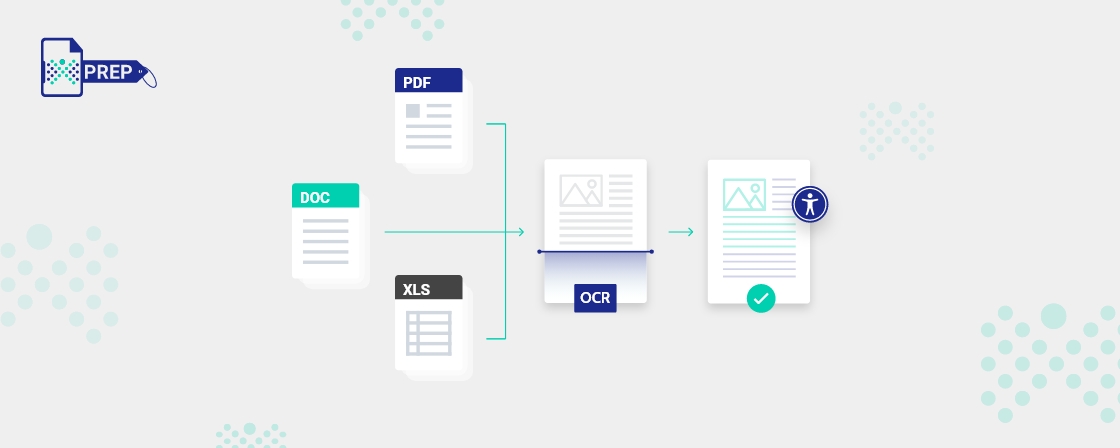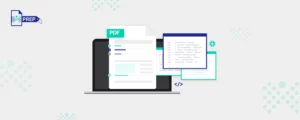Here are the documents you can make accessible:
- PPT
- Excel
- Word
- PDF – When someone talks about making a PDF accessible, they are referring to tagging the PDF.
Tagging a PDF gives it a structured presentation to the screen readers for easy readability.
There are no visible changes to the document format. However, they make it inherently more accessible for people who use assistive technologies to access the content.Here is what needs to be tagged in a PDF file:
- Searchable Text:
Assistive technology cannot read or extract words that are not searchable text. You won’t be
able to select text or make edits to them if the content in the document includes images. To tag a PDF, you will need to convert the scanned images into searchable text using optical character
recognition (OCR) before tagging other accessibility features. - Alt Text Descriptions:
Screen readers cannot read images or other interactive fields unless there are alternate text
descriptions added to them. - Fonts That Can be Extracted to Text:
An accessible PDF contains fonts with enough information to extract characters for purposes other than just displaying text on the screen. If there is no extraction, the screen reader won’t be able to play the Read Out Aloud feature. This is inconvenient for individuals with visual impairments who often are using screen readers.
- Reading Order and Document Structure Tags:
A speech-to-text or screen reader needs the PDF file to have a structure with proper reading order and document structure tags for properly presenting the text. You need to present proper reading order, like headings, sections, paragraphs, tables, lists, graphs, and other page elements.
- Interactive Form Fields:
PDFs containing forms that need to be filled out should be made interactive to make the PDF accessible.
- Navigational Aids:
Navigational aids in PDFs are hyperlinks, bookmarks, table of contents, headings, and tab order. They assist in making the document more understandable and accessible.
- Document Language:
When you specify the language of the PDF, it becomes easier for the screen readers to switch to that language.
- Searchable Text:
- PPT – Today, PowerPoint presentations are used for multiple reasons. For instance, in the corporate world for internal meetings, or sharing a presentation with a client. These slideshows heavily rely on visuals like infographics, images, texts, and charts. However, have you ever considered the experience of an inaccessible presentation for individuals using screen readers?
- Low vision or blind individuals won’t be able to understand the critical aspects since visual imaging holds a lot of importance.
- People who have are completely deaf will have difficulty hearing what the speaker says. The slides are just notes of what the speaker is explaining. So, that won’t serve enough information.
- Individuals with motor impairments won’t skim through the slides or wouldn’t click on the video sound.
Here’s what an accessible PPT should include in order to grant every individual the same access to information:
- Every type of video or audio should contain captions
- The pages of the presentation should have an adequate color contrast
- The meaningful content on the slide should be explained verbally
- Getting an ASL translator can also help immensely
- Always use easily readable fonts
- Make sure you give everyone enough time to process the information
- Excel – Excel spreadsheets have the image of storing so much data in their infinite cells that most organizations have a love/hate relationship with them. But have you ever wondered about making them accessible for everyone? It is easier than most people think it is!And here is how:
- Include titles to explain the set of data included in the spreadsheet
- Incorporate a message that indicates the end of a table
- Don’t format the blank cells
- Try to avoid merging cells as that is harder for the screen reader to grasp
- Images, graphs, tables, and charts should have alt text
- Word – Everyone loves Microsoft Word. It is the best tool for people who want to write professionally or academically.How can you make this handy tool accessible for everyone?
It is simple; keep reading:- Always use proper heading tags like heading 1, Heading 2, Heading 3, etc.
- Use bullets or numbers to make lists, or else the screen reader won’t be able to read it
- Every image should hold an alt text
- Don’t rely on colors to give crucial information
- Identity the document language
- Use their in-built accessibility checker to navigate a better understanding of accessibility
How Can PREP Help?
PREP is an AI-enabled technology that allows users to easily import PowerPoint (PPTX), Word Document (Docx), or PDF documents and performs a preliminary tag detection and labels the content with an auto-generated hierarchy-based tag structure. It helps your documents establish a logical sequence, making it easier for the screen reader users or assistive technology device users to navigate easily through the documents.
It allows you to annotate, assign tags, make corrections, and provide alternative text (alt text) for images as and when required. You can even check for compliance against Section 508, WCAG 2.0, PDF U/A, & ADA with PREP & built-in accessibility checker.
We offer customized solutions for every type of organization and professional at the most affordable costs! Contact us to learn more!