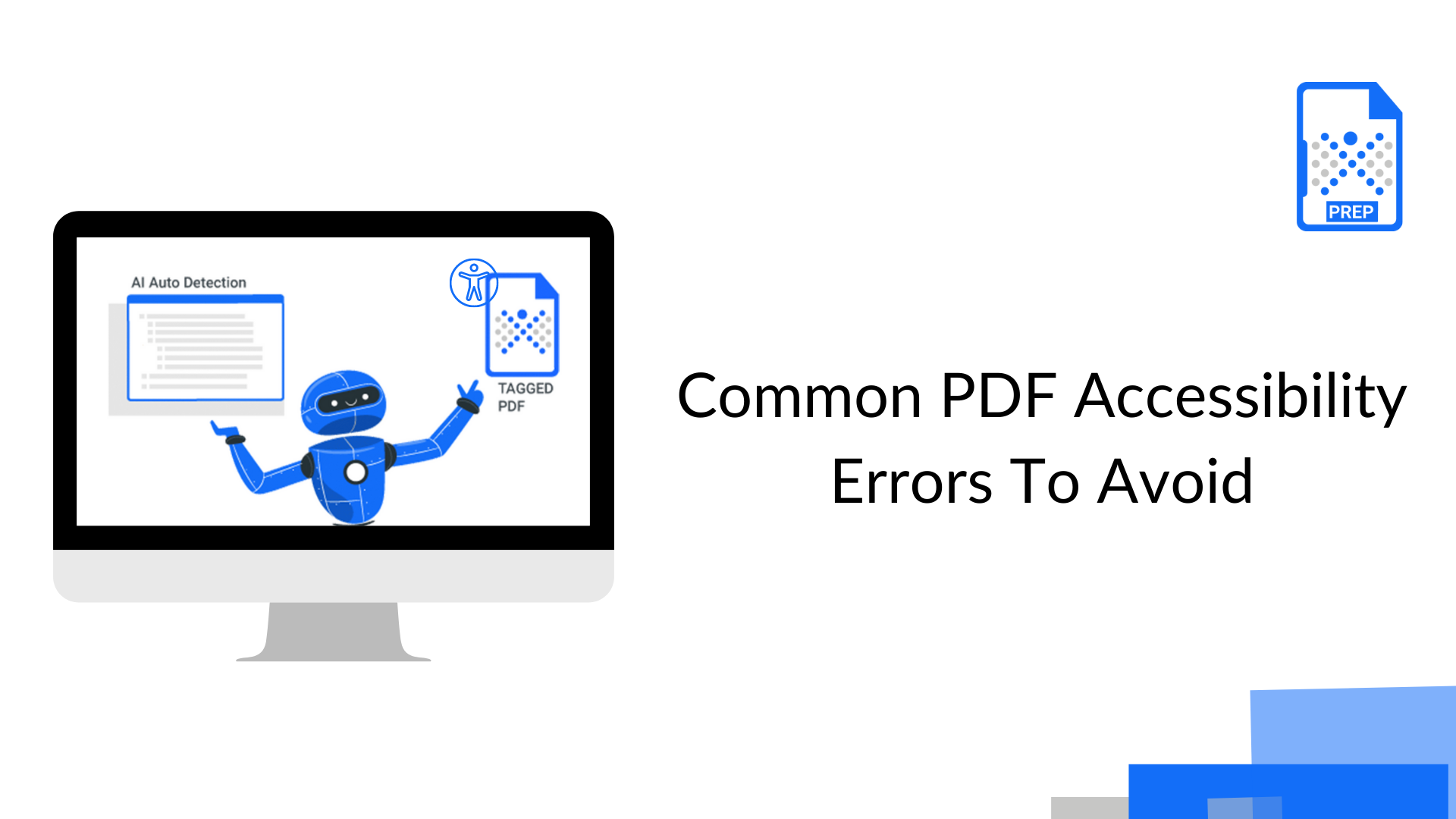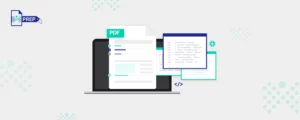Common PDF Accessibility Errors and Solution
-
PDF is Untagged:
A tagged PDF document is a document with a hidden structure that divides the document into various sections and makes the content recognizable to a screen reader. When a PDF is logically ordered, the screen reader can read the information without difficulties, and users can understand it easily. In case of untagged or unstructured PDF documents, screen readers and other assistive technology cannot recognize the order of content and the actual flow of the content distorts.
An untagged PDF is a violation of Section 508 and WCAG 2.0 Success Criterion 1.3.1. So, it is vital to address this issue to avoid any litigation risks.
-
Absence of Meaningful Title:
A PDF document without a meaningful title is not fully accessible as the title denotes the following content. When a visually impaired person looks for a particular document or content, they need to go through the titles to identify the right one. So, a PDF document without a title will be unrecognizable to users who use screen readers or other accessibility tools to access the content.
-
Undefined Language of PDF Document:
When language remains undefined, assistive technologies get stuck and not able to read out the content. Therefore, it is vital to define the document language for accessibility purposes so that the screen readers can load the accurate pronunciation rules and browsers can display characters and scripts correctly.
Even bilingual documents are difficult to access as assistive technologies are not be able to pronounce some of the words correctly with multiple language preferences. As each language comes with different pronunciation rules and tones, it is preferred to produce unilingual documents.
-
Image without Alternative Text:
Screen readers are not able to identify images. So, each image must have a text alternative to serve the equivalent purpose. If a document contains an image without alternative text, people with visual impairments will not be able to identify the presence of the image and what the image represents.
-
Long PDF Documents without Bookmarks:
Bookmarks are used to navigate the PDF document and find information. If a long document comes without bookmarks, people with cognitive disabilities will find it very difficult to move to a specific section of the document to get the required information.
-
Incorrect Reading Order:
Tabs are used to navigate a PDF document. There is a standard tab order to maintain the visual flow of a page—left to right, top to bottom. Establishing a logical structure is vital for keyboard and assistive technology users to navigate a document. Incorrect reading order is a critical error that stops users from understanding the context correctly and navigating easily.
-
Undefined Table Header:
Without appropriate table headers and tags, the concept of a table will be unclear to a user with visual impairments. Well-defined table headers, rows, and columns markups are central for accessibility— well marked up tables are recognized by assistive technology, allowing the users to understand the context.
-
Use of Image-Only Contents:
In case of scanned PDF documents, the content is not available in text format but as a collection of images. As images are inaccessible to the screen readers, scanned PDFs are not accessible to people using assistive technologies. PDFs with image-only contents stop users from navigating a document and searching across the text.
-
Marking Artifacts:
Without appropriate marking of decorative elements, such as decorative images, logos, headers, footers, etc., the screen reader or assistive technologies will encounter them, and the flow of the content will be disrupted. So, all of the decorative items in a PDF should be marked as “artifacts” so the screen readers or other assistive technologies can ignore them.
Conclusion
Struggling to address PDF errors, leave it to the experts. PREP’s PDF Remediation Services are quick and affordable for larger volumes of documents, or small/one-time requests. Write to us at contact@continualengine.com for a quick quote.